-
Content Count
591 -
Joined
-
Last visited
Content Type
Profiles
Forums
Calendar
Everything posted by Valeant
-
1. In the opened client, click on the logo of the radio playlist. In the opened playlist, click on "Edit", this will open the playlist editor. In the field of the playlist editor, click on "Add". In the window that appears, enter the name of the added radio station and a link to its audio-stream, then click on "Add". and " Apply". Next "Play" or "Close". Note that the added radio appears in the list as the next line relative to the one highlighted before editing. In our case, the first line "TruckersFM" (photo # 1-3) was highlighted before editing. Thus, the added radio entered the list as the second line (photo # 4-5).
-
Проблема решена. Тема закрыта и перенесена в Помощь - Решённые вопросы
-
Об этом Вы можете почитать здесь https://discordapp.com/channels/326594761140207617/540977152758382602/634409700196352001 Уважаемые друзья, нам поступило много вопросов на тему, будет ли VTC.World поддерживать ProMods в мультиплеере? Изначально, нет. В первую очередь, мы должны сами протестировать это и убедиться, что ваши сетевые профили не будут сломаны. Также, на подходе обновление ETS2 и ATS на версии 1.36, что также сулит много работы по адаптации для этой версий. После выхода ETS2 и ATS на версии 1.36, когда мы протестируем совместимость VTCW с ProMods, и будем уверены, что с вашими профилями будет всё хорошо, мы обязательно сообщим о поддержке ProMods в новостях. Наберитесь терпения, спасибо за понимание. Dear friends, we have received a lot of questions on the topic of whether VTC.World will support ProMods in multiplayer. Initially, no. First of all, we must test this ourselves and make sure that your network profiles will not be broken. Also, while updating both ETS2 and ATS to version 1.36, a lot of work goes into adapting this version properly. After the release of ETS2 and ATS on version 1.36, when we test VTCW compatibility with ProMods, we will be sure that everything will be fine with your profiles, we will definitely inform you about ProMods support in the news. Be patient, thanks for your understanding.
-
Перечитайте свой вопрос. Где вопрос про профиль VTCW? Каков вопрос, такой ответ. Конкретизируйте, пожалуйста, свои вопросы. P.S.: прежде чем задавать вопрос, почитайте все посты, там всё написано.
-
@Mitya здравствуйте. Вы уже сейчас спокойно можете играть в МП на карте ProMods. Подробнее вы можете почитать здесь: https://forum.truckersmp.com/index.php?/topic/89580-установка-promods-в-truckersmp/ Но имейте ввиду, что пока профили VTCW не поддерживают этот сервер.
-
@OrshaBY здравствуйте. Ждите пока придут данные со стима. Это нормальная ситуация, так как вы недавно зарегистрировались. Ждать от нескольких минут до суток (у всех по разному) Не беспокойтесь. Данные обязательно придут.
-
The principle of fixing the excess speed in km/h At the initial stage it is determined: 1. Is the player in the city: the city is defined in VTCW + the speed limit is below 61 km/h. 2. Allowed speed by telemetry, hereinafter "Limit". The permissible speed, according to the signs, will be designated as "Limit". Parameters for the city: Permissible speed up to 10: no limit Permissible speed up to 29: limit is 40 km/h Permissible speed: limit + 10 km/h Violation fixing time: 8 sec. Parameters outside the city: Permissible speed up to 10: no limit Permissible speed up to 29: limit is 40 km/h Permissible speed > 29: limit + 10 km/h Permissible speed > 59: limit + 30 km/h Violation fixing time: 20 sec. Speed limit for deliveries in "Simulation" mode: 100 km/h (violation control is recorded immediately, once, during the delivery with notification) The maximum permissible speed is 120 km/h. Waiting time between violations: last violation commit time x 2 If during the time of fixing the violation the speed was lowered to the permissible limit, the violation is not fixed. In-game overlay: Note: The principle of fixing the excess speed in mph Similarly for ETS2 The permissible speed, according to the signs, will be designated as "Limit". Parameters for the city: Permissible speed up to 6: no limit Permissible speed up to 18: limit is 24 mph Permissible speed: limit + 6 mph. Violation fixing time: 8 sec. Parameters outside the city: Permissible speed up to 6: no limit Permissible speed up to 18: limit is 24 mph Permissible speed > 18: limit + 6 mph Permissible speed > 36: limit + 18 mph. Violation fixing time: 20 sec. Speed limit for deliveries in "Simulation" mode: 80 mph (violation control is recorded immediately, once, during the delivery with notification) The maximum permissible speed is 86 mph. Waiting time between violations: last violation commit time x 2 If during the time of fixing the violation the speed was lowered to the permissible limit, the violation is not fixed. In-game overlay: Note:
-
@Ted Faber здравствуйте. Вы подтверждаете, что Ваша проблема решена и тему можно закрывать?
-

Forgot E-Mail, login and password to register for VTC.World. What to do?
Valeant posted a topic in Solutions
Forgot E-Mail, login and password to register for VTC.World. What to do? Contact the technical support of VTC.World. 1) Create a thread on the forum of VTC.World in the Help section, where you will be given the appropriate instructions. 2) Ask a question in #support-chat on VTC.World's Discord. After creating a topic or message in the #support-chat or VTC.World discord, a technical support employee will contact you via a private message on the forum or discord. Data that should be provided to the technical support employee in a personal message: link to your Steam account; link to your TruckersMP account; link to your VTC.World profile or profile number (ID) (if you remember); nickname in VTC.World (if you remember). To restore your password, use the following form: https://vtc.world/cp/password/recovery 1) Enter your login or e-mail address; 2) The confirmation code will be sent to the e-mail; 3) Then enter the confirmation code or go to restore the password to the link in the letter; 4) Enter a new password and confirm it. -

How often and for how long are VTC.World services unavailable due to maintenance?
Valeant posted a topic in Common questions
How often and for how long are VTC.World services unavailable due to maintenance? Maintenance of servers, as a rule, occurs according to a pre-planned schedule, with advance notice on the forum and Discord. But there are also abnormal situations when, if necessary, the servers are transferred to the maintenance mode without any notifications "in advance". The maintenance period in such cases can last from 10 minutes to 3-6 hours. During major game updates, the maintenance period can be long (a few days). At the end of the maintenance, there will be a notification on the resources of VTC.World. -
Free camera mode - what it is and how to activate. Free camera mode (free flight mode or developer mode) - allows you to navigate in the game virtual world using the arrow buttons on the numeric keypad: The free camera mode in the game is activated by the key "0" at the top of the letter panel of the keyboard. The camera speed can be changed by the mouse wheel, if available. There are several ways to exit the free camera mode, for example: Change camera. In this case, the truck will remain where the free camera mode was enabled. By pressing the key combination Ctrl+F9. In this case, your truck will move to the end viewpoint in free flight mode. To prevent the truck from falling into the textures or getting damaged after exiting the mode, you should correctly place the end point of view relative to the horizon, select the minimum distance from the surface and take into account the angle of inclination to the horizon. (single player only) Free camera mode is available in single game and multiplayer, but in multiplayer truck moving is not possible! The developer console "~" (tilde) and Free Camera Mode "0" by default are activated automatically for all profiles when played via the VTCWorld client.
-
Log - event log, diary, record, protocol. Each program keeps its own logs, and records important data and events for it. A log is an analogue of a detailed report or diary. ETS2 and ATS write to two types of log files: < game.log.txt> and < game.crash.txt>. In the log file <game.log.txt> the time of occurrence of important events and their short description is noted. The log file <game.crash.txt> contains the time of occurrence of errors and their brief description. This is how the log files in the folder My Documents\Euro Truck Simulator 2 look like: To send logs to technical support, you need to upload them to the appropriate hosting. The by the administration recommended website for forum hosting: https://pastebin.com Without registration, Pastebin accepts files of limited size. Therefore, this hosting website is useful for sending only the contents of the files <game.log.txt> (their size limit is 50 kilobytes). The essence of Pastebin is simple - the text is copied to the clipboard (selecting the text with the mouse and selecting copy in the context menu), inserted on the website into the editor window (click in the editor window and select paste in the context menu). This automatically generates a link to the inserted text. When contacting technical support, you only need to describe the essence of your problem and specify a link to your log file. Log files <game.log.txt> and <game.crash.txt> can be sent separately or as a zip archive using: https://disk.yandex.ua/client/disk https://drive.google.com/drive/my-drive https://anonfiles.cc http://dl.free.fr Prohibited: 1. The use of URL shortening services for the purpose of earning money. 2. The use of hosting services: - with mandatory registration; - with excessive advertising (more than 3 on one page); - with required downloading; - pay-per-view / download files; - with download speed restrictions; - using any referral system for the purpose of earning.
-
It is strongly recommended to read the VTC.World rules. 3.4. You can upload image size minimum of 240x240 pixels as an avatar. 3.5. Images, emblems, symbols and insignias are prohibited: — blinking GIF files (there should be no excessive flickering, flashing, or sharp color changes) or similar animations. Smooth GIF animations are allowed. — containing profanity, insults and/or their veiled analogy and the like in any language — ban; — containing pornography, religious, political names and/or symbols, links, advertising third-party resources, drug propaganda, indecent behaviour, piracy, the name and/or symbols of terrorist or any other prohibited organizations, calls for violence/extremism and similar in any language — ban; — any types that contain the images of politicians, both living and deceased — kick/ban; — any types matching the images of VTC.World employees — ban; — containing images and symbols that repeat or suggest a relationship to a certain VTC on the VTC.World Resources while not actually having any relation to this certain VTC — ban. Profile avatars can be changed by logging in to your account on the page: https://vtc.world/cp After entering the profile, you can change your avatar. You can upload image sizes minimum of 240x240 pixels as an avatar. IMPORTANT!!! The avatar change function is available only on your account page (its control panel). Please do not confuse it with the profile settings on the forum page and in the client!!!
-
It is strongly recommended to read the VTC.World rules. Prohibited 4.3.10. — publication of videos without the use of a spoiler (All videos must be removed under the spoiler); To begin with, the video should be uploaded to any video hosting website you like. More about video hosting: https://en.wikipedia.org/wiki/Online_video_platform After hosting the video, you will receive a hyperlink to the video. Alternatively, you can start a playback of the downloaded video and copy the link (URL) to it from the address bar. Copy and paste it into your message. Use the preview function of your message. With this, you can see how your message will look like after saving. You can always edit even an already sent message. The by the administration recommended website of the forum video hosting: https://www.youtube.com Prohibited: 1. The use of URL shortening services for the purpose of earning money. 2. The use of hosting services: - with mandatory registration; - with excessive advertising (more than 3 on one page); - with required downloading; - pay-per-view / download files; - with download speed restrictions; - using any referral system for the purpose of earning.
-
It is strongly recommended to read the VTC.World rules. Prohibited 4.3.11. — publication of screenshots and photos without using a spoiler, except for the first message in the subject (all photo images, except the first message in the subject, should be moved under the spoiler); 4.3.12. — blinking GIF-files (there should not be excessive flickering, blinking, abrupt change of colours) or similar animations as a publication, avatar or profile background. Smooth GIFs allowed. To begin with, the photo should be uploaded to any photo hosting your preference. More about photo hosting: https://en.wikipedia.org/wiki/Image_sharing After placing the photo on the hosting website, you will receive a hyperlink to it (see below). Copy it to your clipboard and paste it into your message. Use the preview function of your message. With it, you can see how your message will look like after saving. Photo hosting websites usually offers several hyperlinks to your photo. Depending on the chosen one, your photo will be presented in the message in different formats. Experiment with selecting and placing a hyperlink relative to the text typed in the message. The by the administration recommended websites of the forum photo hostings: https://disk.yandex.ua/client/disk https://drive.google.com/drive/my-drive http://imgur.com http://www.imagebam.com http://www.hostpic.org https://imgup.net http://savepic.ru/index.php http://i-fotki.info/ Prohibited: 1. The use of URL shortening services for the purpose of earning money. 2. The use of hosting services: - with mandatory registration; - with excessive advertising (more than 3 on one page); - with required downloading; - pay-per-view / download files; - with download speed restrictions; - using any referral system for the purpose of earning.
-
Only registered users can create new topics for discussions and post on the forum! Unregistered users (i.e. a guest) can still read pages but any activity related to participation (upvoting, posting, etc.) will not be available to guests. It is strongly recommended to read the VTC.World rules. To create a new topic, you need to select the section you are interested in, open the appropriate form, fill it in and save. There are two ways to open a form: Method # 1 (If you have already entered the section you are interested in, such as "Off topic") Click on "Start new topic": Method # 2 (If you are not yet in the desired section but you know its name) Click on "Create" in the upper right corner of the current page, in the field that opens, select "Topic": Specify the section you want: Click "Continue": Now it remains to fill out the form. Enter the name of your new topic (title) and the text of the first message in it. After typing, you can enable the "Notify me of replies" feature. In this case, under headline-new messages in this topic, you will receive a notification on your account, which you used for the registration on forum. The Preview feature in the editor toolbar is useful for when you post a photo or video. All functions are intuitive and have tooltips when you hover the cursor over them. When you are done, click "Submit topic".
-
Only registered users can create new messages or topics for discussions and post on the forum! Unregistered users (i.e. a guest) can still read pages but any activity related to participation (upvoting, posting, etc.) will not be available to guests. It is strongly recommended to read the VTC.World rules. A private message is a message for one or more forum users. For all others it is not visible. There are two ways to open the editor for a personal message: Method #1 - Go to the user profile which you want to write a private message (click on his avatar): - Click on "Message": After these steps, the editor opens. Method #2 On any page of the forum, in its upper part, and click on "Messages" and "Compose New": In the editor that opens, the nickname of the desired opponent is entered in the "To" field. To send a personal message to several opponents, their nicknames are separated by commas. Further, the personal message is framed as usual.
-
Only registered users can create new topics for discussions and post on the forum! Unregistered users (i.e. a guest) can still read pages but any activity related to participation (upvoting, posting, etc.) will not be available to guests. It is strongly recommended to read the VTC.World rules. Open the topic you are interested in. To type a message, go to the bottom of the page of the selected topic and click anywhere in the field with the phrase "Reply to this topic": The editor field will open in which you have to type the text of your message: After typing, you can enable the "Notify me of replies" feature. In this case, any new replies to this topic will be shown as a notification on the account used for the registration on forum. The Preview feature in the editor toolbar is useful when you post a photo or video. All functions are intuitive and have tooltips when you hover the cursor over them. After editing the message, click "Submit Reply". An already sent message can be edited by clicking on "Edit" at the bottom of it.
-
Обновлены [RU] Правила Discord VTC.World. Updated [EN] Discord Rules VTC.World.
-
Здравствуйте @FSBwnik. Ожидайте когда придут данные со Steam. Это нормальная ситуация, так как вы недавно зарегистрировались. Ожидание может продлиться от нескольких минут до суток (у всех по разному). Не беспокойтесь. Данные обязательно придут.
-
Пользователь @DarkMoon [RU/EN] назначен на должность Переводчика.
-
Модератор и сотрудник Технической поддержки @Vergyz повышен до Лидера Технической поддержки. Стажёр Технической поддержки @Nik_1224 повышен до сотрудника Технической поддержки. Пожелаем им удачи, терпения и стойкости в их новых должностях.
-
@nort2 данные со Steam пришли. Вы можете играть с профилем VTC.Word.
-
Обновлены [RU] Правила проведения мероприятий (добавлены новые пункты). Updated [EN] Rules for events (new paragraphs added).
-

Наиграл более 100 часов, но все равно не дает войти
Valeant replied to Mr21matthew12's question in Solved Topics
Здравствуйте @Mr21matthew12. Ожидайте когда придут данные со Steam. Это нормальная ситуация, так как вы недавно зарегистрировались. Ожидание может продлиться от нескольких минут до суток (у всех по разному). Не беспокойтесь. Данные обязательно придут.